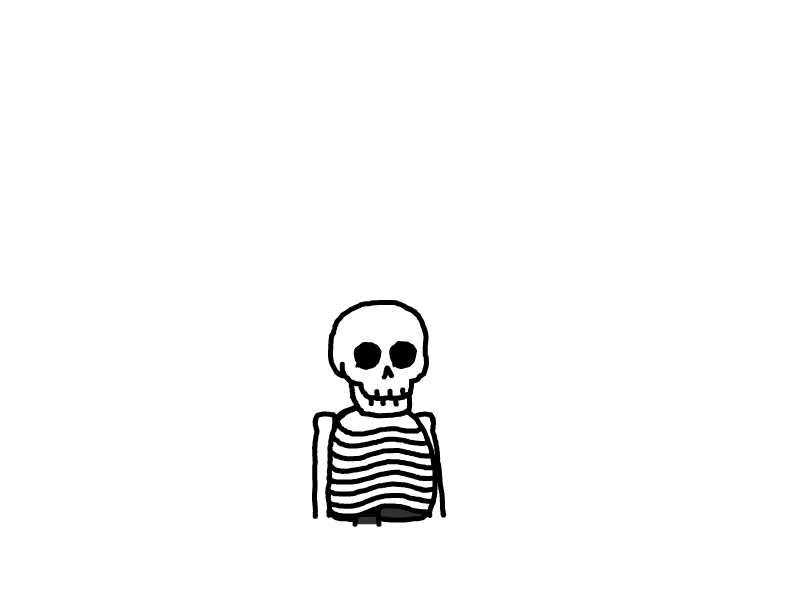Windows下配置多个git账号的SSH Key
本文记录生成同域的多个 git账号的 ssh key 和不同域的多个 ssh key。
1. 生成并部署 SSH Key
1.1 第一个 SSH Key 的生成
打开 git bash,输入以下命令生成 github-user1 的 SSH Key:
ssh-keygen -t rsa -C "github-user1@email.com"
第一个 ssh key 使用默认名字,三下回车,完成第一个默认的 ssh key。
在当前用户目录的 .ssh 目录下会生成 id_rsa 私钥文件和 id_rsa.pub 公钥文件,将 id_rsa.pub 公钥中的内容添加至 github-user1 的 GitHub 云端中。
然后在 git bash 中输入以下命令测试该用户的 SSH 密钥是否有效:
ssh -T git@github.com
若连接成功则提示
Hi github-user1! You've successfully authenticated, but GitHub does not provide shell access.
ssh -T git@github.com
注明:该命令仅限于文件名为默认 id_rsa 的密钥
1.2 第二个 SSH Key 的生成
git bash 中输入以下命令,生成 gitee-user1 的密钥,注意第二个 SSH Key 不能再使用默认的文件名 id_rsa,否则会覆盖之前的密钥文件:
ssh-keygen -t rsa -f ~/.ssh/id_rsa_gitee_one -C "gitee-user1@email.com"
在当前用户目录的 .ssh 目录下会生成 id_rsa_gitee_one 私钥文件和 id_rsa_gitee_one.pub 公钥文件,将 id_rsa_gitee_one.pub 公钥中的内容添加至 gitee-user1 的 Gitee 云端中。
1.3 第三个 SSH Key 的生成
git bash 中输入以下命令,生成 github-user2 的密钥,注意第三个 SSH Key 同样不能再使用默认的文件名 id_rsa ,否则会覆盖之前的密钥文件:
ssh-keygen -t rsa -f ~/.ssh/id_rsa_github_two -C "github-user2@email.com"
在当前用户目录的 .ssh 目录下会生成 id_rsa_github_two 私钥文件和 id_rsa_github_two.pub 公钥文件,将 id_rsa_github_two.pub 公钥中的内容添加至 github-user2 的 GitHub 云端中。
1.4 第四个 SSH Key 的生成
git bash 中输入以下命令,生成 gitee-user2 的密钥,注意第四个 SSH Key 不能再使用默认的文件名 id_rsa ,否则会覆盖之前的密钥文件:
ssh-keygen -t rsa -f ~/.ssh/id_rsa_gitee_two -C "gitee-user2@email.com"
在当前用户目录的 .ssh 目录下会生成 id_rsa_gitee_two 私钥文件和 id_rsa_gitee_two.pub 公钥文件,将 id_rsa_gitee_two.pub 公钥中的内容添加至 gitee-user2 的 Gitee 云端中。
1.5 测试生成的 SSH Key
ssh密钥正确生成并且都把公钥部署云端完成,可以分别测试ssh密钥的连接是否有效,使用以下这些命令测试:
# 第二个SSH Key测试ssh -T git@gitee.com -i ~/.ssh/id_rsa_gitee_one# 连接成功提示# Welcome to Gitee.com, gitee-user1!# 第三个SSH Key测试ssh -T git@github.com -i ~/.ssh/id_rsa_github_two# 连接成功提示# Hi github-user2! You've successfully authenticated, but GitHub does not provide shell access.# 第四个SSH Key测试ssh -T git@gitee.com -i ~/.ssh/id_rsa_gitee_two# 连接成功提示# Welcome to Gitee.com, gitee-user2!
也可以使用 ssh agent 添加密钥后进行测试,系统默认只读取id_rsa,为了让 ssh 识别新的密钥,使用 ssh-agent 手动添加私钥:
# 查看系统ssh-key代理ssh-add -l# Could not open a connection to your authentication agent.# 如果发现上面的提示,说明系统代理里没有任何key,执行如下操作exec ssh-agent bash# 如果系统已经有ssh-key代理 ,执行下面的命令可以删除ssh-agent -D# 添加密钥到ssh-agentssh-add ~/.ssh/id_rsa_gitee_one
ssh-add ~/.ssh/id_rsa_gitee_two
ssh-add ~/.ssh/id_rsa_github_two
注明: ssh-agent 代理的局限,仅限当前窗口有效,打开新的窗口则ssh连接失效
2. 配置config文件
2.1 编辑config文件
在 .ssh 目录下创建一个 config 文本文件,每个账号配置一个Host节点,主要配置项说明:
Host # 主机别名
HostName # 服务器真实地址
IdentityFile # 私钥文件路径
PreferredAuthentications # 认证方式
User # 用户名
config 文件内容:
# ~/.ssh/config 配置多个git的ssh-key
# 第一个默认的SSH Key
Host github.com
HostName github.com
IdentityFile C:\\Users\\Administrator\\.ssh\\id_rsa
PreferredAuthentications publickey
# 第二个SSH Key
Host gitee.com
HostName gitee.com
IdentityFile C:\\Users\\Administrator\\.ssh\\id_rsa_gitee_one
PreferredAuthentications publickey
# 第三个SSH Key
Host two.github.com
HostName github.com
IdentityFile C:\\Users\\Administrator\\.ssh\\id_rsa_github_two
PreferredAuthentications publickey
# 第四个SSH Key
Host two.gitee.com
HostName gitee.com
IdentityFile C:\\Users\\Administrator\\.ssh\\id_rsa_gitee_two
PreferredAuthentications publickey
2.2 终端测试SSH Key
通过终端测试SSH Key是否生效,分别输入以下命令:
ssh -T git@github.com
ssh -T git@gitee.com
ssh -T git@two.github.com
ssh -T git@two.gitee.com
3. 项目仓库测试SSH Key
3.1 为各仓库配置用户名和邮箱
分别在各仓库下配置相应的用户名和邮箱
git config user.name "username"git config user.email "username@email.com"
3.2 同域的远程仓库地址需修改
把同域的第二个账号推送的远程仓库地址修改为不冲突的域,相关命令如下:
# github.com域git remote rm origin
git remote add origin git@two.github.com:github-user2/text.git# gitee.com域git remote rm origin
git remote add origin git@two.gitee.com:gitee-user2/text.git