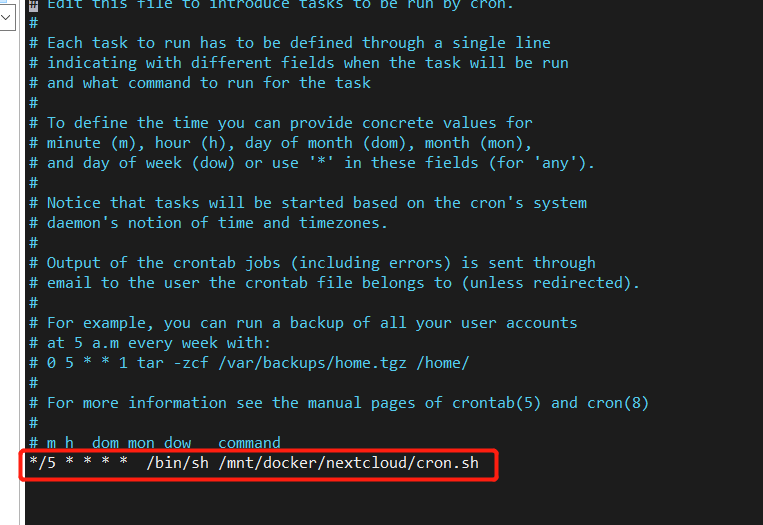为了可以把手机文件,相册,自动同步到NAS里。就折腾了一下个人网盘,挑来挑去最终选择nextcloud,主要是因为这个支持挂载其他目录以及扫描本地文件的功能,以下为搭建流程记录。之所以选择nginxwebui是因为其有自动申请证书,及友好的nginx管理界面功能,以后可以方便的使用nginx添加内网代理,外网一个端口就可以方便的访问家里的各种系统,你懂的😁
一,部署docker+portainer+汉化(前面文章有,此处略)
二,部署mysql8.0+redis
1,部署mysql8
1.1,/mnt/docker/mysql8/conf.d文件夹下创建my.cnf文件
###### [mysql]配置模块 ######
[mysql]
# 设置MySQL客户端默认字符集
default-character-set=utf8mb4
socket=/var/lib/mysql/mysql.sock
###### [mysqld]配置模块 ######
[mysqld]
port=3306
user=mysql
sql_mode=STRICT_TRANS_TABLES,NO_ZERO_IN_DATE,NO_ZERO_DATE,ERROR_FOR_DIVISION_BY_ZERO,NO_ENGINE_SUBSTITUTION
datadir=/var/lib/mysql
socket=/var/lib/mysql/mysql.sock
# MySQL8 的密码认证插件
default_authentication_plugin=mysql_native_password
# 禁用符号链接以防止各种安全风险
symbolic-links=0
# 允许最大连接数
max_connections=1000
# 服务端使用的字符集默认为8比特编码的latin1字符集
character-set-server=utf8mb4
# 创建新表时将使用的默认存储引擎
default-storage-engine=INNODB
# 表名存储在磁盘是小写的,但是比较的时候是不区分大小写
lower_case_table_names=0
max_allowed_packet=16M
# 设置时区
default-time_zone='+8:00'
# binlog 配置
log-bin = /logs/mysql-bin.log
expire-logs-days = 90
max-binlog-size = 500M
# server-id 配置
server-id = 1
###### [client]配置模块 ######
[client]
default-character-set=utf8mb4
1.2,新建mysql堆栈,填写如下内容
version: '3'
services:
mysql:
restart: always
privileged: true
image: mysql:8.0
container_name: mysql8
volumes:
- /mnt/docker/mysql8/data:/var/lib/mysql #映射数据存储目录
- /mnt/docker/mysql8/conf.d:/etc/mysql/conf.d #映射配置文件目录
- /mnt/docker/mysql8/logs:/logs #映射日志目录
command:
--character-set-server=utf8mb4
--collation-server=utf8mb4_general_ci
--explicit_defaults_for_timestamp=true
environment:
MYSQL_ROOT_PASSWORD: "123456"
MYSQL_INITDB_SKIP_TZINFO: "Asia/Shanghai"
ports:
- 3306:3306
network_mode: "bridge"
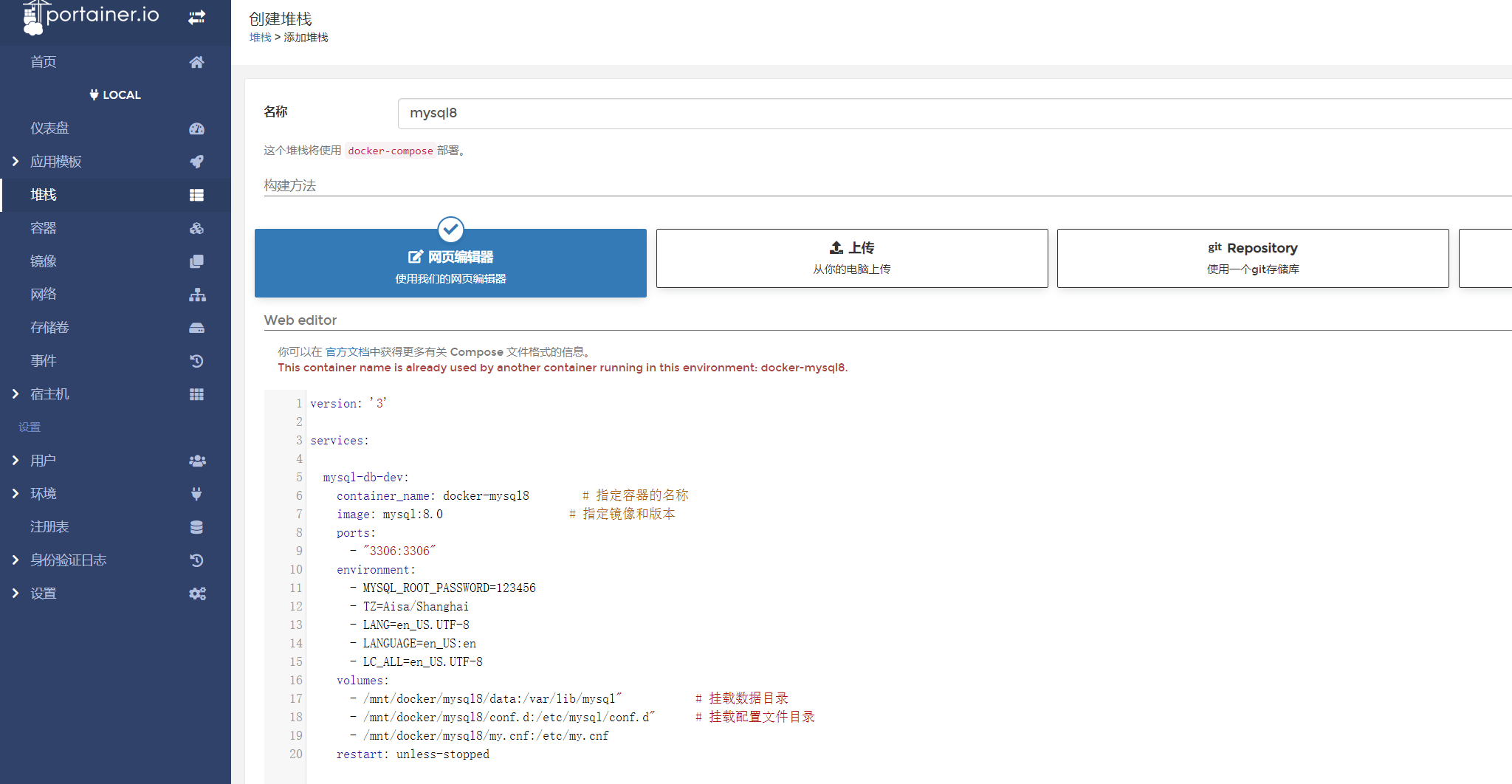
1.3,开启mysql远程访问
在protainer容器中找到mysql容器,进入docker容器命令行运行

mysql -uroot -p123456
use mysql;
update user set host = '%' where user = 'root';
flush privileges;
alter user 'root'@'%' identified with mysql_native_password by '123456';
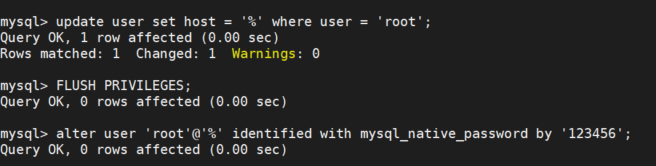
1.3,navicat测试连接(略)
2,部署redis
2.1 同样创建堆栈填入如下内容
version: "3"
services:
plex:
image: redis:6.2.6
container_name: docker-redis
ports:
- 6379:6379
environment:
- TZ=Aisa/Shanghai
volumes:
- /mnt/docker/redis/redis.conf:/etc/redis/redis.conf:ro # redis配置文件
- /mnt/docker/redis/data:/data # redis数据持久化存放位置
- /mnt/docker/redis/logs:/logs #日志
command: ["redis-server","/etc/redis/redis.conf"] #启动命令
restart: unless-stopped
2.2 redis配置文件,仅供参考
#开启远程可连接
#bind 127.0.0.1
#自定义密码
requirepass 12345678
#指定 Redis 监听端口(默认:6379)
port 6379
#客户端闲置指定时长后关闭连接(单位:秒。0:关闭该功能)
timeout 0
# 900s内如果至少一次写操作则执行bgsave进行RDB持久化操作
save 900 1
# 在300s内,如果至少有10个key进行了修改,则进行持久化操作
save 300 10
#在60s内,如果至少有10000个key进行了修改,则进行持久化操作
save 60 10000
#是否压缩数据存储(默认:yes。Redis采用LZ 压缩,如果为了节省 CPU 时间,可以关闭该选项,但会导致数据库文件变的巨大)
rdbcompression yes
#指定本地数据文件名(默认:dump.rdb)
dbfilename dump.rdb
#指定本地数据文件存放目录
dir /data
#指定日志文件位置(如果是相对路径,redis会将日志存放到指定的dir目录下)
logfile "redis.log"
三,部署nextcloud+nginxwebui
1,创建堆栈
version: '3'
services:
nextcloud:
image: nextcloud:fpm # fpm镜像
container_name: nextcloud
restart: unless-stopped
ports:
- 9001:9000 # fastcgi 端口,由于本机9000端口被portainer占用,所以改为9001
volumes:
- /mnt/docker/nextcloud/html:/var/www/html # nextcloud php项目目录
- /mnt:/mnt
environment:
- LANG=en_US.UTF-8
nginxWebUi-server:
container_name: nginxwebui # 指定容器的名称
image: cym1102/nginxwebui:latest
volumes:
- /mnt/docker/nginxwebui:/home/nginxWebUI
- /mnt/docker/nextcloud/html:/var/www/html #与nextcloud php项目目录指向同一个
volumes_from:
- nextcloud
environment:
BOOT_OPTIONS: "--server.port=8082" # nginxwebui启动web端口
privileged: true
network_mode: "host" # 由于是nginx服务,需要共享主机所有端口,所以设置网络为host
restart: unless-stopped
2,nginxwebui配置+证书申请
启动完上述堆栈后,web进入nginxwebui配置界面:ip:8082,第一次进入会设置用户名+密码。根据自身需求添加证书申请,并开启自动续签,证书路径抄下来,在下面nginx配置中要用
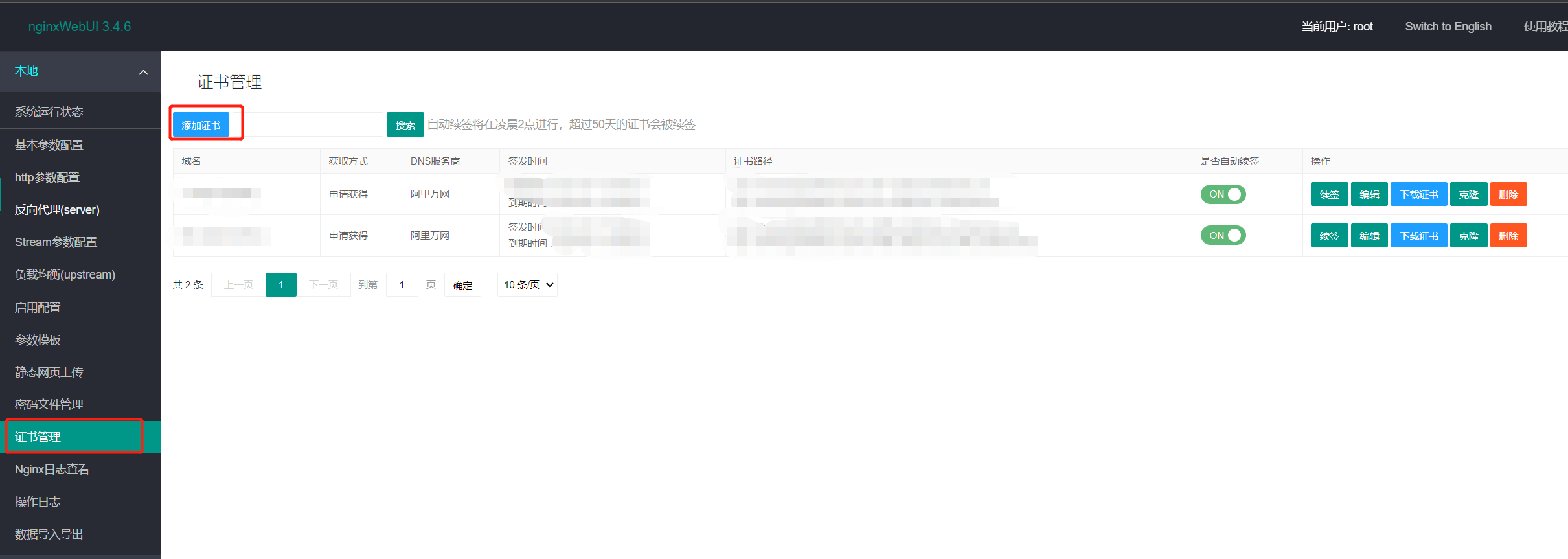
3,添加nextcloud nginx配置
到nginxwebui绑定目录中添加配置文件:fastcgi_params(nginx代理php需要用到),再添加一个文件夹用于存放自定义配置:proxy。
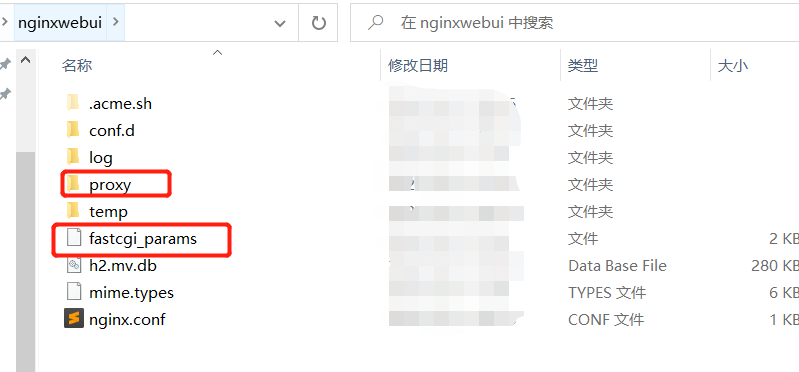
因为我把/mnt目录通过samb加到自己电脑盘中,所以我是直接在windows中访问添加的
proxy文件夹中加入nextcloud.conf
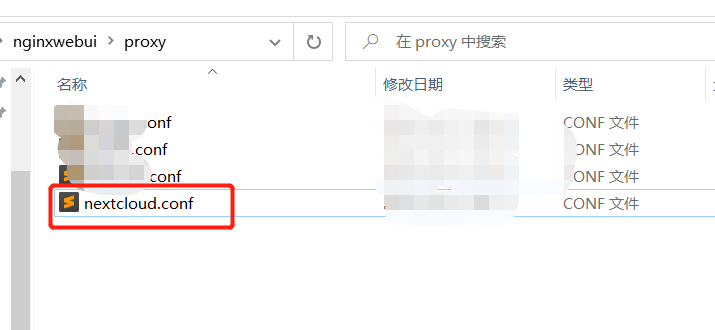
upstream php-handler {
server 127.0.0.1:9001;
#server unix:/var/run/php/php7.4-fpm.sock;
}
# Set the `immutable` cache control options only for assets with a cache busting `v` argument
map $arg_v $asset_immutable {
"" "";
default "immutable";
}
server {
# 因为是家里的nas没有80和443端口,所以此666端口为我外网访问时统一的端口
listen 666 ssl http2;
# 自动跳转https
if ($scheme = http) {
return 301 https://$server_name:666$request_uri;
}
# 访问域名
server_name file.codey.fun;
#error_page 497 301 https://$server_name:666$request_uri;
# Path to the root of your installation
root /var/www/html;
# ssl证书
ssl_certificate nginxwebui中申请的证书存放位置;
ssl_certificate_key nginxwebui中申请的证书存放位置;
ssl_protocols TLSv1 TLSv1.1 TLSv1.2 TLSv1.3;
# Prevent nginx HTTP Server Detection
server_tokens off;
# HSTS settings
# WARNING: Only add the preload option once you read about
# the consequences in https://hstspreload.org/. This option
# will add the domain to a hardcoded list that is shipped
# in all major browsers and getting removed from this list
# could take several months.
add_header Strict-Transport-Security "max-age=15768000; includeSubDomains; preload" always;
# set max upload size and increase upload timeout:
client_max_body_size 512M;
client_body_timeout 300s;
fastcgi_buffers 64 4K;
# Enable gzip but do not remove ETag headers
gzip on;
gzip_vary on;
gzip_comp_level 4;
gzip_min_length 256;
gzip_proxied expired no-cache no-store private no_last_modified no_etag auth;
gzip_types application/atom+xml application/javascript application/json application/ld+json application/manifest+json application/rss+xml application/vnd.geo+json application/vnd.ms-fontobject application/wasm application/x-font-ttf application/x-web-app-manifest+json application/xhtml+xml application/xml font/opentype image/bmp image/svg+xml image/x-icon text/cache-manifest text/css text/plain text/vcard text/vnd.rim.location.xloc text/vtt text/x-component text/x-cross-domain-policy;
# Pagespeed is not supported by Nextcloud, so if your server is built
# with the `ngx_pagespeed` module, uncomment this line to disable it.
#pagespeed off;
# The settings allows you to optimize the HTTP2 bandwitdth.
# See https://blog.cloudflare.com/delivering-http-2-upload-speed-improvements/
# for tunning hints
client_body_buffer_size 512k;
# HTTP response headers borrowed from Nextcloud `.htaccess`
add_header Referrer-Policy "no-referrer" always;
add_header X-Content-Type-Options "nosniff" always;
add_header X-Download-Options "noopen" always;
add_header X-Frame-Options "SAMEORIGIN" always;
add_header X-Permitted-Cross-Domain-Policies "none" always;
add_header X-Robots-Tag "none" always;
add_header X-XSS-Protection "1; mode=block" always;
# Remove X-Powered-By, which is an information leak
fastcgi_hide_header X-Powered-By;
# Specify how to handle directories -- specifying `/index.php$request_uri`
# here as the fallback means that Nginx always exhibits the desired behaviour
# when a client requests a path that corresponds to a directory that exists
# on the server. In particular, if that directory contains an index.php file,
# that file is correctly served; if it doesn't, then the request is passed to
# the front-end controller. This consistent behaviour means that we don't need
# to specify custom rules for certain paths (e.g. images and other assets,
# `/updater`, `/ocm-provider`, `/ocs-provider`), and thus
# `try_files $uri $uri/ /index.php$request_uri`
# always provides the desired behaviour.
index index.php index.html /index.php$request_uri;
# Rule borrowed from `.htaccess` to handle Microsoft DAV clients
location = / {
if ( $http_user_agent ~ ^DavClnt ) {
return 302 /remote.php/webdav/$is_args$args;
}
}
location = /robots.txt {
allow all;
log_not_found off;
access_log off;
}
# Make a regex exception for `/.well-known` so that clients can still
# access it despite the existence of the regex rule
# `location ~ /(\.|autotest|...)` which would otherwise handle requests
# for `/.well-known`.
location ^~ /.well-known {
# The rules in this block are an adaptation of the rules
# in `.htaccess` that concern `/.well-known`.
location = /.well-known/carddav { return 301 /remote.php/dav/; }
location = /.well-known/caldav { return 301 /remote.php/dav/; }
location /.well-known/acme-challenge { try_files $uri $uri/ =404; }
location /.well-known/pki-validation { try_files $uri $uri/ =404; }
# Let Nextcloud's API for `/.well-known` URIs handle all other
# requests by passing them to the front-end controller.
return 301 /index.php$request_uri;
}
# Rules borrowed from `.htaccess` to hide certain paths from clients
location ~ ^/(?:build|tests|config|lib|3rdparty|templates|data)(?:$|/) { return 404; }
location ~ ^/(?:\.|autotest|occ|issue|indie|db_|console) { return 404; }
# Ensure this block, which passes PHP files to the PHP process, is above the blocks
# which handle static assets (as seen below). If this block is not declared first,
# then Nginx will encounter an infinite rewriting loop when it prepends `/index.php`
# to the URI, resulting in a HTTP 500 error response.
location ~ \.php(?:$|/) {
# Required for legacy support
rewrite ^/(?!index|remote|public|cron|core\/ajax\/update|status|ocs\/v[12]|updater\/.+|oc[ms]-provider\/.+|.+\/richdocumentscode\/proxy) /index.php$request_uri;
fastcgi_split_path_info ^(.+?\.php)(/.*)$;
set $path_info $fastcgi_path_info;
try_files $fastcgi_script_name =404;
include /home/nginxWebUI/fastcgi_params;
fastcgi_param SCRIPT_FILENAME $document_root$fastcgi_script_name;
fastcgi_param PATH_INFO $path_info;
fastcgi_param HTTPS on;
fastcgi_param modHeadersAvailable true; # Avoid sending the security headers twice
fastcgi_param front_controller_active true; # Enable pretty urls
fastcgi_pass php-handler;
fastcgi_intercept_errors on;
fastcgi_request_buffering off;
fastcgi_max_temp_file_size 0;
}
location ~ \.(?:css|js|svg|gif|png|jpg|ico|wasm|tflite|map)$ {
try_files $uri /index.php$request_uri;
add_header Cache-Control "public, max-age=15778463, $asset_immutable";
access_log off; # Optional: Don't log access to assets
location ~ \.wasm$ {
default_type application/wasm;
}
}
location ~ \.woff2?$ {
try_files $uri /index.php$request_uri;
expires 7d; # Cache-Control policy borrowed from `.htaccess`
access_log off; # Optional: Don't log access to assets
}
# Rule borrowed from `.htaccess`
location /remote {
return 301 /remote.php$request_uri;
}
location / {
try_files $uri $uri/ /index.php$request_uri;
}
}
4,回到nginxwebui配置界面,使配置生效
添加http参数includ自己新建的proxy文件夹下所有的conf文件,使porxy文件夹下所有配置生效,以后有其他自定义配置都可以放在里面
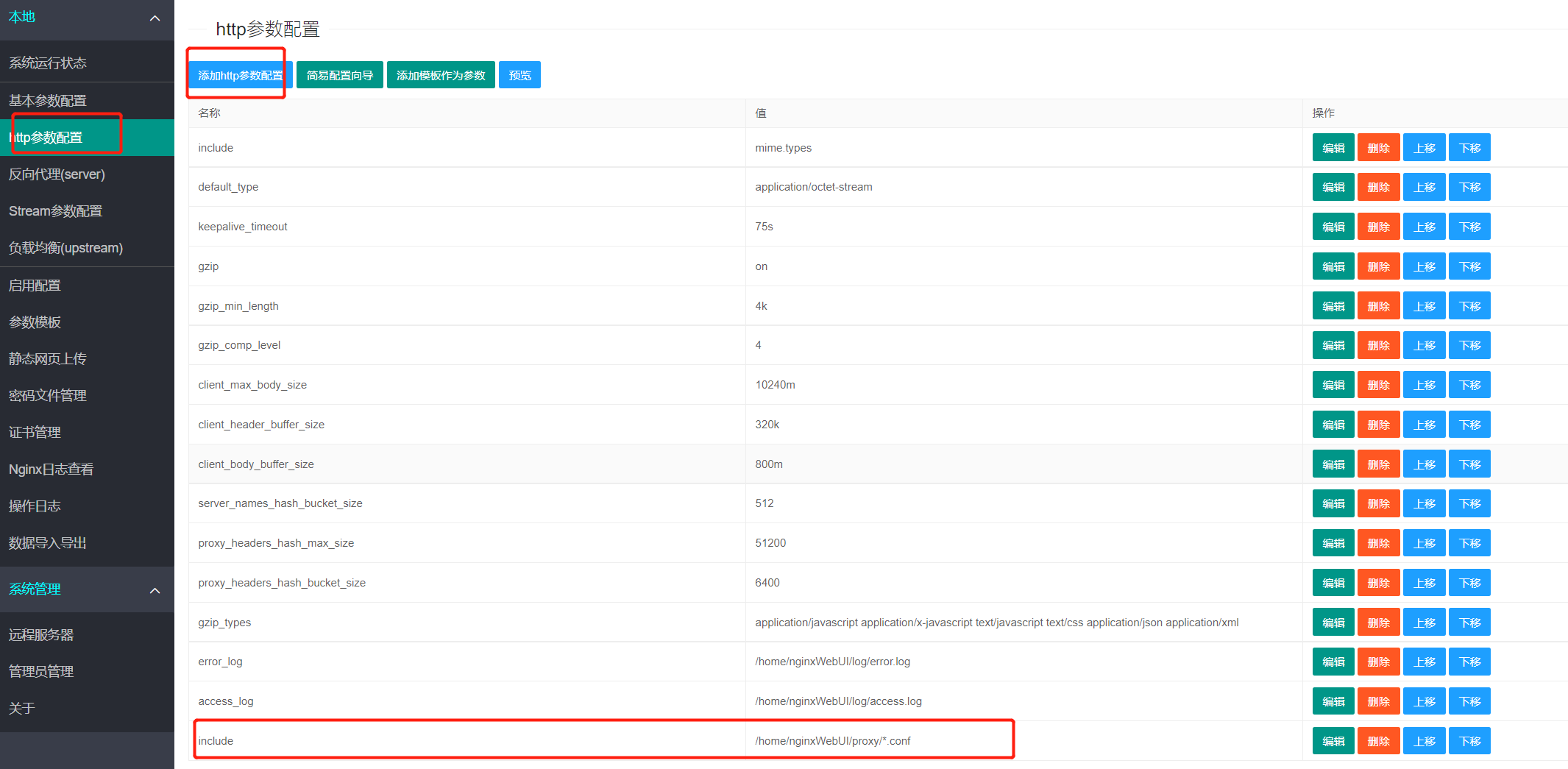
然后到启用配置中 校验文件 无误后 替换文件 重新装载 这样前面配置的nextcloud.conf文件就生效了
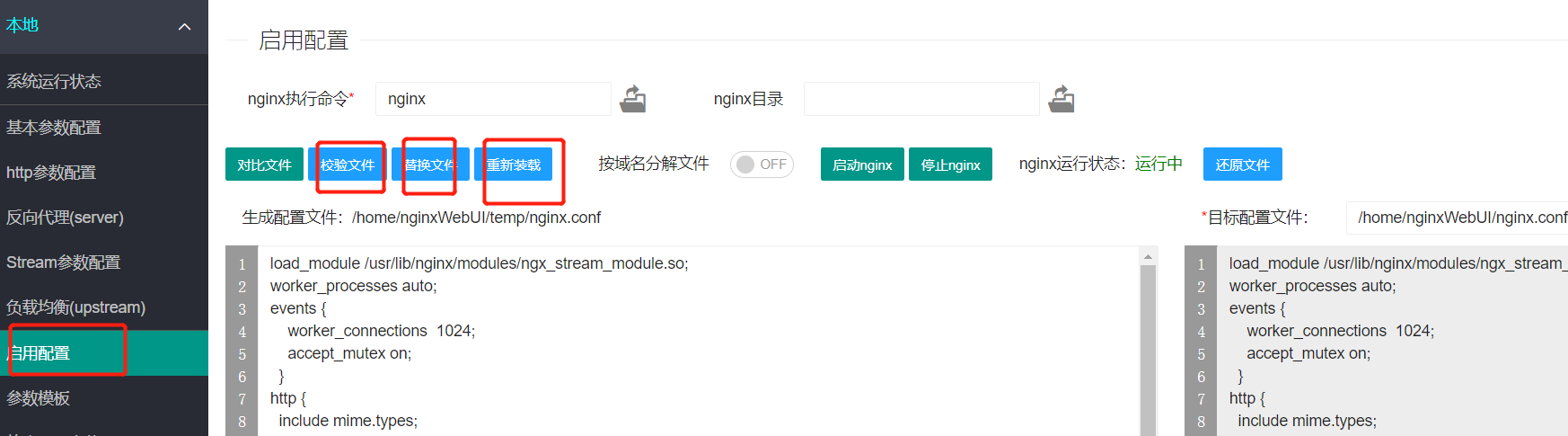
最后用域名(file.codey.fun:666)访问nextcloud
四,最后安装并优化nextcloud
安装不用多讲,配置账号密码,使用mysql(mysql账号root密码123456,前面安装时的默认,可以自己在navicat连接后自行更换)
1,nextcloud使用redis加速
找到nextcloud php程序目录(前面docker安装时自己映射的目录,此处为:/mnt/docker/nextcloud/html)找到里面的config/config.php编辑,添加redis配置;
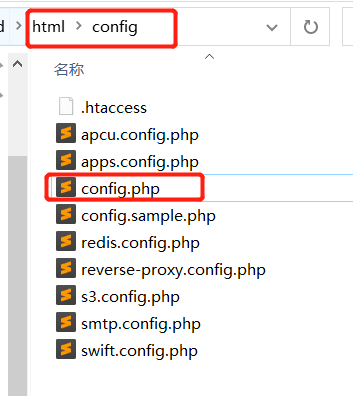
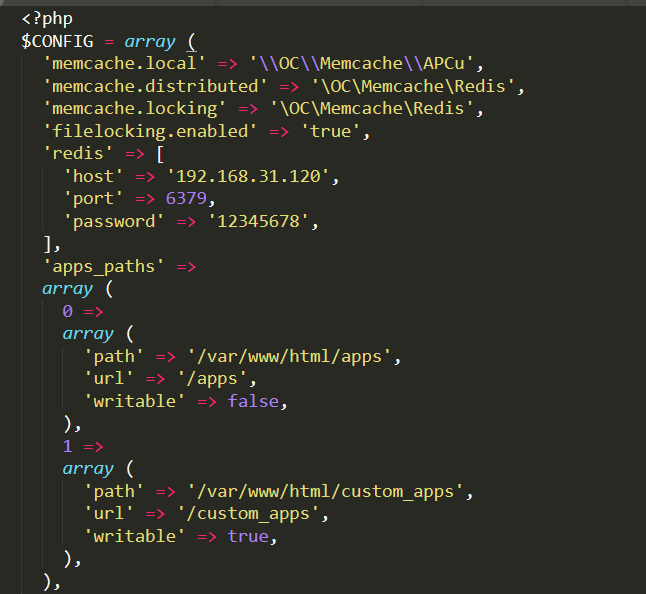
'memcache.local' => '\\OC\\Memcache\\APCu',
'memcache.distributed' => '\OC\Memcache\Redis',
'memcache.locking' => '\OC\Memcache\Redis',
'filelocking.enabled' => 'true',
'redis' => [
'host' => '127.0.0.1',
'port' => 6379,
'password' => '12345678',
],
2,nextcloud添加外部存储插件
应用中心 ctrl+f 搜索:External storage support,启用后到管理设置中就能看到外部存储的配置,可以添加多种外部存储模式
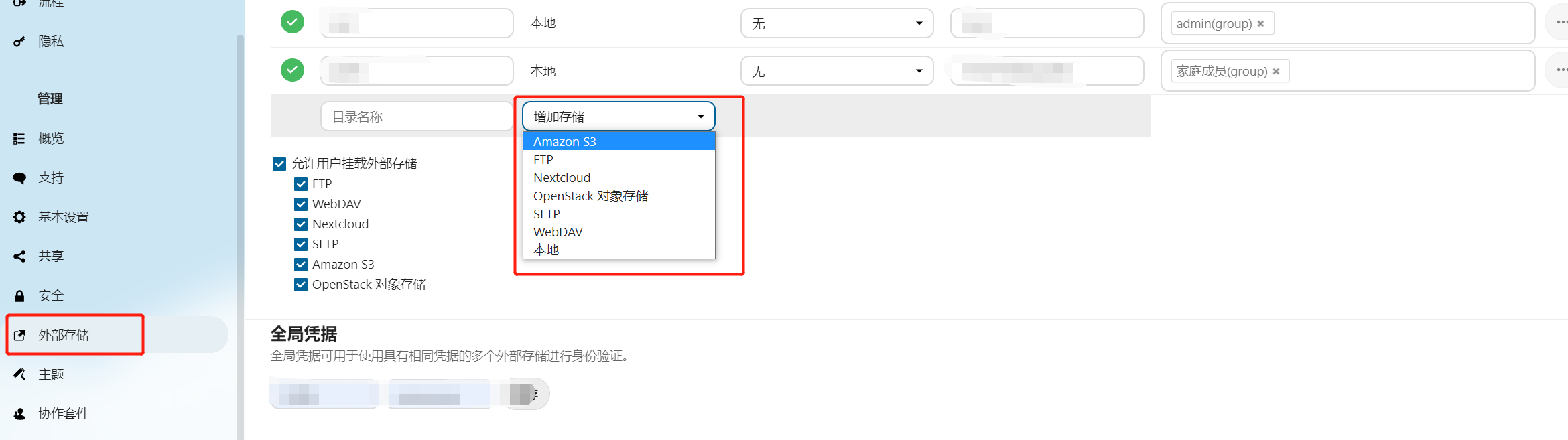
3,nextcloud cron定时任务优化
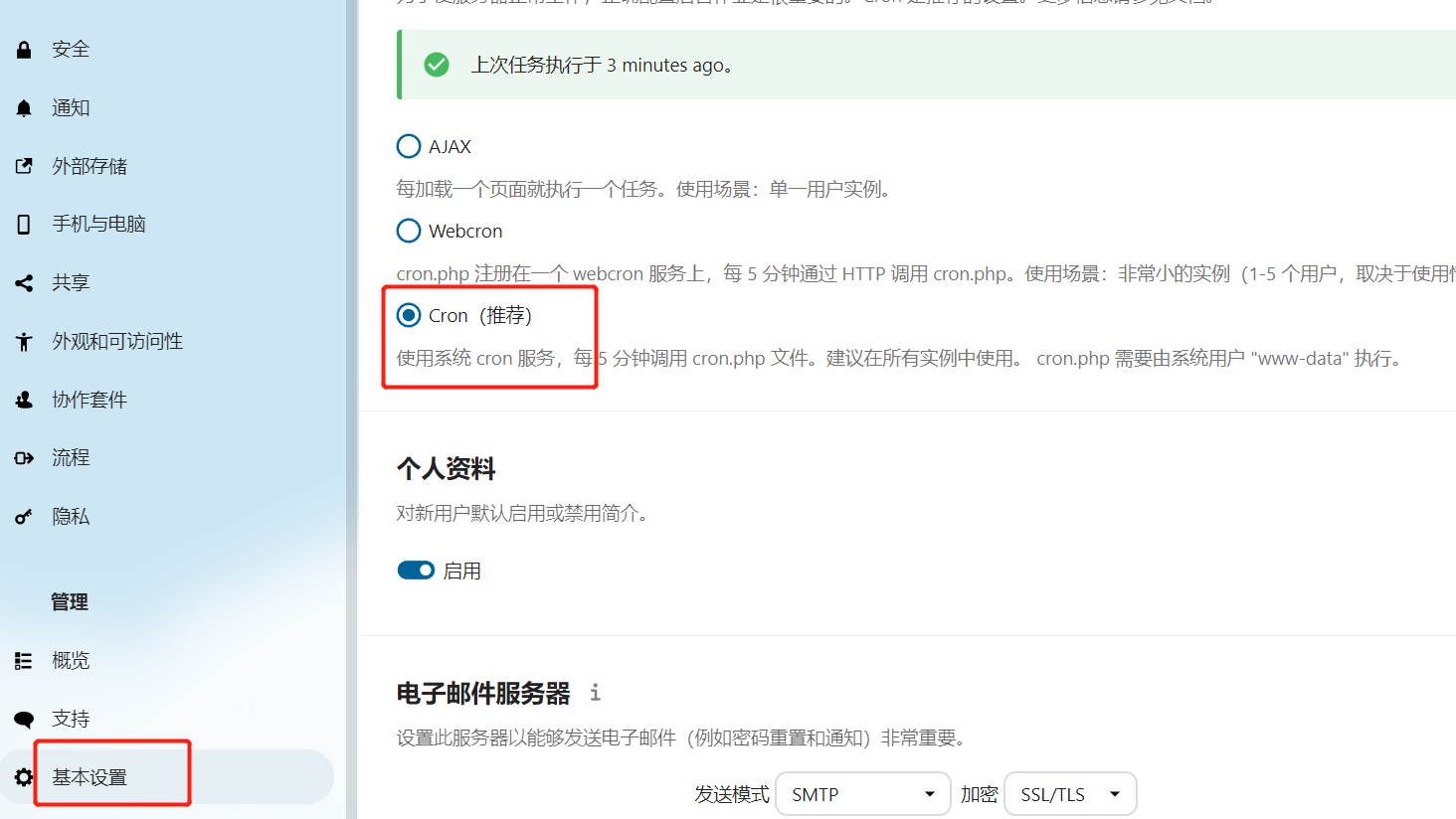
基本设置中推荐使用cron模式执行任务,宿主机nextcloud 绑定目录中新建cron.sh文件,不要放到html目录里面,html为程序运行目录不要放任何自己添加的东西进去
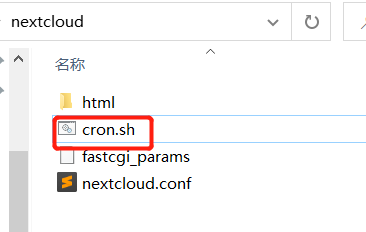
cron.sh内容
#!/bin/bash
docker exec nextcloud /bin/bash -c "su www-data -s /bin/bash -c 'php cron.php'"
添加完之后赋予执行权限:
chmod +x cron.sh
宿主机启用定时任务
crontab -e
最下面增加一行,5分钟执行一次
*/5 * * * * /bin/sh /mnt/docker/nextcloud/cron.sh